In the rapidly evolving landscape of cloud-native technologies, Kubernetes has emerged as the de facto standard for container orchestration. As organizations scale their infrastructure, managing multiple Kubernetes clusters becomes inevitable. With this growth comes the challenge of ensuring consistency, reliability, and efficiency across all clusters. Enter ArgoCD, a powerful tool for continuous delivery and GitOps workflows in Kubernetes. In this blog post, we'll explore why integrating multiple clusters in ArgoCD is essential and how we can integrate multiple AWS EKS clusters in ArgoCD. If you are looking to leverage the potential of DevOps and blockchain together, explore our DevOps blockchain development services.

The Benefits of Integration
Centralized Management
Managing multiple Kubernetes clusters manually can be overwhelming and prone to errors. By integrating these clusters with ArgoCD, organizations gain a unified platform for application management and deployment. This integration simplifies operations by providing a centralized control point, which enhances efficiency and reduces operational complexity.
Consistency and Standardization
In a multi-cluster environment, variations in configurations can lead to inconsistencies in deployments. ArgoCD addresses this challenge by enforcing standardized configurations and deployment practices across all clusters. This consistency promotes adherence to best practices and ensures uniform deployment strategies.
Scalability
As organizations expand, they often utilize multiple clusters to balance workloads and enhance fault tolerance. ArgoCD facilitates this multi-cluster approach by supporting the seamless scaling of applications. This capability allows organizations to optimize resource usage and scale their applications effectively across clusters.
Monitoring [Health Checks and Logging]:
ArgoCD provides comprehensive monitoring capabilities for the deployment status and health of applications across clusters. Through its user interface and API, organizations can access centralized visibility into application health and status. This integration ensures that monitoring and logging are streamlined, enabling a cohesive view of application performance across all clusters from a single dashboard.
Also, Explore | Containers, Microservices, And DevOps For Modern App Development
Integrating Multiple AWS EKS Clusters in ArgoCD
Let's say we have AWS accounts as follows:
- Account
Awith account id: - Account
Bwith account id: - Account
Cwith account id:
Account A is where ArgoCD runs.
To authenticate and access the external cluster we need to add the configuration as follows:
In Account A:
- Create an IAM role named
argocd-manager. - Create a role policy named
argocd-role-policyand attach it to a role namedargocd-managerhaving the assume role policy given below
RolePolicyDocument
cat >argocd-role-policy.json <
AssumeRolePolicyDocument
{
'Version': '2012-10-17',
'Statement': [
{
'Effect': 'Allow',
'Principal': {
'Federated': 'arn:aws:iam:::oidc-provider/oidc.eks.region-code.amazonaws.com/id/EXAMPLED539D4633E53DE1B71EXAMPLE'
},
'Action': 'sts:AssumeRoleWithWebIdentity',
'Condition': {
'StringEquals': {
'oidc.eks.region-code.amazonaws.com/id/EXAMPLED539D4633E53DE1B71EXAMPLE:sub': [ 'system:serviceaccount:argocd:argocd-server', 'system:serviceaccount:argocd:argocd-application-controller' ]
'oidc.eks.region-code.amazonaws.com/id/EXAMPLED539D4633E53DE1B71EXAMPLE:aud': 'sts.amazonaws.com'
}
}
}
]
}
Also, Check | The Rise of Blockchain in DevOps solution
Now In Account B:
Create an IAM role named deployer having trust relationship as follows:
{
'Version': '2012-10-17',
'Statement': [
{
'Sid': '',
'Effect': 'Allow',
'Principal': {
'AWS': 'arn:aws:iam:::role/argocd-manager'
},
'Action': 'sts:AssumeRole'
}
]
}
Map this role in AWS auth-config configmap Kubernetes object in Account B EKS cluster
kubectl edit -n kube-system configmap/aws-auth
# Please edit the object below. Lines beginning with a '#' will be ignored,
# and an empty file will abort the edit. If an error occurs while saving this file will be
# reopened with the relevant failures.
#
apiVersion: v1
data:
mapRoles: |
- groups:
- system:bootstrappers
- system:nodes
rolearn: arn:aws:iam:::role/my-role
username: system:node:{{EC2PrivateDNSName}}
- groups:
- system:masters
rolearn: arn:aws:iam:::role/deployer # deployer role arn
username: deployer
mapUsers: |
- groups:
- system:masters
userarn: arn:aws:iam:::user/admin
username: admin
- groups:
- system:masters
userarn: arn:aws:iam:::user/alpha-user
username: my-user
Follow the same procedure in Account C as we have followed in Account B.
In Account A (where argocd is installed), add the following configuration in argocd helm chart values
Note: IAM role deployer must be created first in Account B or C
arn:aws:iam:::role/deployer arn:aws:iam:::role/deployer
global:
securityContext: # Set deployments securityContext/fsGroup to 999 so that the user of the docker image can use IAM Authenticator. We need this because the IAM Authenticator will try to mount a secret on /var/run/secrets/eks.amazonaws.com/serviceaccount/token. If the correct fsGroup (999 corresponds to the argocd user) isn't set, this will fail.
runAsGroup: 999
fsGroup: 999
controller:
serviceAccount:
create: true
name: argocd-application-controller
annotations: {eks.amazonaws.com/role-arn: arn:aws:iam:::role/argocd-manager} # Account A - IAM role service account
automountServiceAccountToken: true
server:
serviceAccount:
create: true
name: argocd-server
annotations: {eks.amazonaws.com/role-arn: arn:aws:iam:::role/argocd-manager} # Account A - IAM role service account
automountServiceAccountToken: true
configs:
# -- Provide one or multiple [external cluster credentials]
# @default -- `[]` (See [values.yaml])
## Ref:
## - https://argo-cd.readthedocs.io/en/stable/operator-manual/declarative-setup/#clusters
## - https://argo-cd.readthedocs.io/en/stable/operator-manual/security/#external-cluster-credentials
## - https://argo-cd.readthedocs.io/en/stable/user-guide/projects/#project-scoped-repositories-and-clusters
clusterCredentials:
- name: development
server: https://xxxxxxxxxxxxxxxxxxxxxxxxxxxxxxxxx.abc.region.eks.amazonaws.com # EKS cluster API server endpoint of Account B
config:
awsAuthConfig:
clusterName: eks-development
roleARN: arn:aws:iam:::role/deployer # Deployer role arn of Account B
tlsClientConfig:
# Base64 encoded PEM-encoded bytes (typically read from a client certificate file).
caData: 'xxxxxxxxxxxxxxxxxxxxxxxxxxxxxxxxxxxxxxxxxxxxxxxxxxx........==' # EKS cluster certificate authority
- name: staging
server: https://xxxxxxxxxxxxxxxxxxxxxxxxxxxxxxxxx.abc.region.eks.amazonaws.com # EKS cluster API server endpoint of Account C
config:
awsAuthConfig:
clusterName: eks-staging
roleARN: arn:aws:iam:::role/deployer # Deployer role arn of Account C
tlsClientConfig:
# Base64 encoded PEM-encoded bytes (typically read from a client certificate file).
caData: 'xxxxxxxxxxxxxxxxxxxxxxxxxxxxxxxxxxxxxxxxxxxxxxxxxxx........==' # EKS cluster certificate authority
Also, Read | Increasing Inevitability of DevOps for Blockchain Development
Obtain the EKS certificate of the respective cluster using AWS CLI:
aws eks describe-cluster \
--region=${AWS_DEFAULT_REGION} \
--name=${CLUSTER_NAME} \
--output=text \
--query 'cluster.{certificateAuthorityData: certificateAuthority.data}' | base64 -D
The important thing to note is that we need to set deployments securityContext/fsGroup to 999 so that the user of the docker image can use IAM Authenticator. We need this because the IAM Authenticator will try to mount a secret on /var/run/secrets/eks.amazonaws.com/serviceaccount/token. If the correct fsGroup (999 corresponds to the argocd user) isn't set, this will fail.
If you are looking for DevOps services to manage your projects, explore the expertise of our skilled DevOps engineers.
Our Offices
INDIA
Emaar Digital Greens, Sector 61,
Gurugram, Haryana
122011.
Welldone Tech Park,
Sector 48, Sohna road,
Gurugram, Haryana
122018.








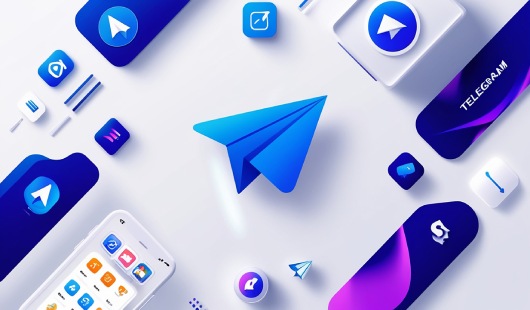
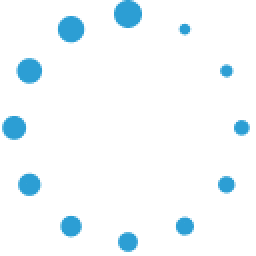


June 13, 2025 at 05:58 am
Your comment is awaiting moderation.