In this blog, we'll guide you through the process of building an image generator application in Android using DALL-E, a revolutionary AI model, to craft captivating and imaginative images. You can utilize this application with blockchain application development for endless image generation capabilities.
DALL-E
DALL-E is an AI-powered image generator capable of creating highly realistic and imaginative images based on textual prompts. It leverages the capabilities of deep learning and neural networks to generate realistic images. It bridges the gap between language and images and unlocks a whole new frontier of creative expression in art, design, content generation, and beyond.
Let us understand the process of building an Image Generator in Android using the DALL-E API.
Prerequisites
Before we begin, you should have a basic understanding of Android app development and API integration. Familiarity with RESTful APIs, JSON parsing, and asynchronous tasks will also be helpful. Moreover, make sure you have the necessary permissions to access the DALL-E API and an API key.
Suggested Read | Android App Development | A Beginner’s Guide
Steps in Building an Image Generator in Android
Here is a step-by-step guide to building an image generator on Android:
Step 1: Obtain API Access and Key
To get started, sign up for access to the DALL-E API on the OpenAI website. Once you have access, you will receive an API key that you need to include in your requests to authenticate yourself with the API.
Step 2: Create a New Android Project
Let's open android studio now and create a new Android project in your desired location. Ensure that you choose an appropriate package name and target SDK version.
Step 3: Set up Network Permissions
In the AndroidManifest.xml file, add the necessary internet permissions to allow your app to make API requests:
<uses-permission android:name="android.permission.INTERNET" />
Step 4: Add Dependencies
Now open your app's build.gradle file and add the following dependencies inside it:
implementation 'com.squareup.okhttp3:okhttp:4.9.1'implementation 'com.google.code.gson:gson:2.8.9' // For JSON parsing
These dependencies will help us make HTTP requests and parse JSON responses.
Also, Discover | A Beginner's Guide to Web App Development
Step 5: Create the Image Generator Class
Create a new Java class named "ImageGenerator" that will handle API calls and image generation. This class will have methods for making HTTP requests and processing the API responses.
Step 6: Make API Requests
In the "ImageGenerator" class, create a method to make a POST request to the DALL-E API endpoint. Use the okhttp library to handle the HTTP request:
import okhttp3.MediaType;import okhttp3.OkHttpClient;import okhttp3.Request;import okhttp3.RequestBody;import okhttp3.Response;public class ImageGenerator {private static final String DALL_E_API_URL = "https://api.openai.com/v1/images";private static final MediaType JSON ;MediaType JSON = MediaType.get("application/json; charset=utf-8");private OkHttpClient client = new OkHttpClient();public String generateImage(String prompt, String apiKey) throws IOException {String json = "{\"prompt\": \"" + prompt + "\"}";RequestBody body = RequestBody.create(json, JSON);Request request = new Request.Builder().url(DALL_E_API_URL).header("Authorization", "Bearer " + apiKey).post(body).build();Response response = client.newCall(request).execute();return response.body().string();}}
Step 7: Handle API Responses
When the API call is successful, the response will contain the generated image URL. Parse the JSON response and extract the image URL from it:
import com.google.gson.Gson;public class ImageGenerator {// ... (previous code)private Gson gson = new Gson();public String getImageUrlFromResponse(String responseJson) {ImageApiResponse imageApiResponse = gson.fromJson(responseJson, ImageApiResponse.class);if (imageApiResponse != null && imageApiResponse.getUrl() != null) {return imageApiResponse.getUrl();} else {return null;}}private class ImageApiResponse {private String url;public String getUrl() {return url;}}}
Step 8: Integrate Image Generation into Your Activity
In your Android Activity, create an instance of the "ImageGenerator" class and call the "generateImage" method with your desired prompt and API key. You can use the image URL to display the generated image in your app.
public class MainActivity extends AppCompatActivity {private ImageGenerator imageGenerator = new ImageGenerator();private static final String YOUR_API_KEY = "YOUR_DALL_E_API_KEY";@Overrideprotected void onCreate(Bundle savedInstanceState) {super.onCreate(savedInstanceState);setContentView(R.layout.activity_main);// Example promptString prompt = "A blue beetle";new AsyncTask<Void, Void, String>() {@Overrideprotected String doInBackground(Void... voids) {try {return imageGenerator.generateImage(prompt, YOUR_API_KEY);} catch (IOException e) {e.printStackTrace();return null;}}@Overrideprotected void onPostExecute(String responseJson) {super.onPostExecute(responseJson);if (responseJson != null) {String imageUrl = imageGenerator.getImageUrlFromResponse(responseJson);// Load and display the image using the URL// Picasso or Glide can be used for image loading} else {// Handle API error}}}.execute();}}
If you are following along till now then congrats you've successfully built an Image Generator in Android using the DALL-E API for you. This innovative technology opens up endless possibilities for creative and engaging mobile applications. By combining AI capabilities with Android development, you can create unique and visually appealing user experiences that were previously unimaginable.
Interested in image generator development for your application? Reach out to our developers to get started.
Our Offices
INDIA
Emaar Digital Greens, Sector 61,
Gurugram, Haryana
122011.
Welldone Tech Park,
Sector 48, Sohna road,
Gurugram, Haryana
122018.








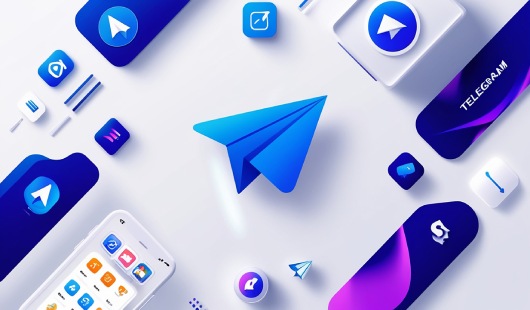
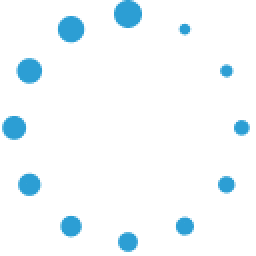


June 12, 2025 at 01:00 pm
Your comment is awaiting moderation.