After web1 and web2, Web3 development is now transforming how users interact with applications by leveraging blockchain technology for authentication and identity management. Integrating Web3 authentication into a Next.js application allows users to log in securely without traditional passwords, relying instead on their crypto wallets, such as MetaMask. This guide walks through the process of integrating Web3 authentication step by step.
Also, Check | Embracing Web3 and Metaverse: The Next Digital Revolution
Prerequisites
- Familiarity with Next.js and React.
- A basic understanding of Ethereum wallets like MetaMask.
- Node.js installed (preferably v20 or later).
An active Ethereum wallet for testing.
Explore | Develop a Multi-Token Crypto Wallet for Ethereum with Web3.js
Integrating Web3 Authentication into a Next.js Application
Setting Up a Next.js Application
Begin by creating a new Next.js project:
npx create-next-app@latest web3-auth-nextjs
cd web3-auth-nextjs
npm install ethersHere, we use the ethers library to interact with Ethereum wallets.
Step 1: Adding Wallet Connection Logic
Create a utility for connecting to a wallet. In your utils folder, add a file named web3.js:
// utils/web3.js
import { ethers } from 'ethers';
export const connectWallet = async () => {
try {
if (!window.ethereum) {
throw new Error('MetaMask is not installed');
}
const provider = new ethers.BrowserProvider(window.ethereum);
await window.ethereum.request({ method: 'eth_requestAccounts' });
const accounts = await provider.listAccounts();
const signer = await provider.getSigner();
if (accounts.length === 0) {
throw new Error('No accounts found. Please connect a wallet.');
}
return { provider, signer, account: accounts[0] };
} catch (error) {
console.error('Error connecting wallet:', error.message);
throw error;
}
};
export const signMessage = async (signer, message) => {
try {
const signature = await signer.signMessage(message);
return signature;
} catch (error) {
console.error('Error signing message:', error.message);
throw error;
}
};Step 2: Creating a Web3 Context with Zustand
To manage Web3 states like connection status and account information, use Zustand:
npm install zustand
Then create a context in store/web3Store.js:
// store/web3Store.js
import { create } from 'zustand';
export const useWeb3Store = create((set) => ({
account: null,
setAccount: (account) => set({ account }),
}));Step 3: Building the Login Component
In components/WalletLogin.js, add the following:
'use client';
import { connectWallet, signMessage } from '../utils/web3';
import { useWeb3Store } from '../store/web3Store';
import { useState } from 'react';
const WalletLogin = () => {
const [error, setError] = useState('');
const { account, setAccount } = useWeb3Store();
const handleLogin = async () => {
try {
const { signer, account } = await connectWallet();
const message = 'Authenticate with Web3';
const signature = await signMessage(signer, message);
console.log('Signature:', signature); // For backend validation
setAccount(account?.address);
} catch (err) {
setError(err.message);
}
};
return (
{account ? (
Connected as: {account}
) : (
)}
{error && {error}}
);
};
export default WalletLogin;
Step 4: Adding Authentication to Pages
To use the WalletLogin component, update your pages/index.js:
import WalletLogin from '../components/walletLogin';
export default function Home() {
return (
Web3 Authentication in Next.js
Step 5: Testing the Application
- Run the app with npm run dev.
- Open http://localhost:3000 and click Connect Wallet.
- After connecting, your Ethereum address should display.
Check the console for the signed message. You can use this data to validate the signature on your backend.
You may also like | Developing Cross-Platform Crypto Wallet with Web3.js & React
Enhancements
- Secure Messaging: Use a random nonce as the message to prevent replay attacks.
- Backend Integration: Send the signature and address to a backend API for verification.
Styling: Use Tailwind CSS or Chakra UI for a polished UI.
Conclusion
Integrating Web3 authentication into a Next.js app provides a modern, secure login experience for users. By leveraging Ethereum wallets like MetaMask, you reduce reliance on traditional passwords, improving both security and user experience. This setup serves as a foundation for building decentralized applications with seamless Web3 authentication.
Feel free to enhance this implementation further by adding features like session persistence, multi-wallet support, or custom authentication flows!
At Oodles, our team of expert blockchain developers can help you integrate secure Web3 authentication, decentralized finance (DeFi), and other cutting-edge blockchain solutions into your projects. Get in touch with us today to explore how we can help bring your Web3 ideas to life.
Our Offices
INDIA
Emaar Digital Greens, Sector 61,
Gurugram, Haryana
122011.
Welldone Tech Park,
Sector 48, Sohna road,
Gurugram, Haryana
122018.








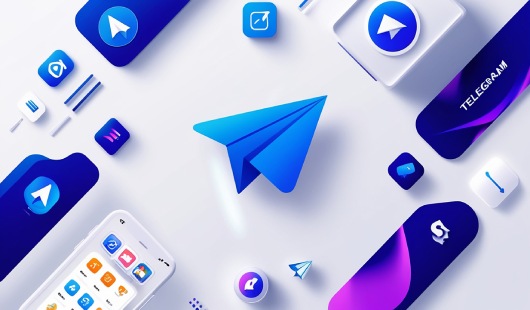
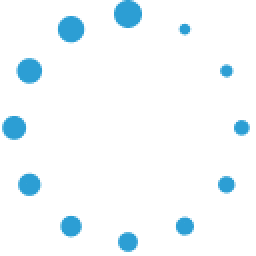


June 13, 2025 at 03:21 pm
Your comment is awaiting moderation.